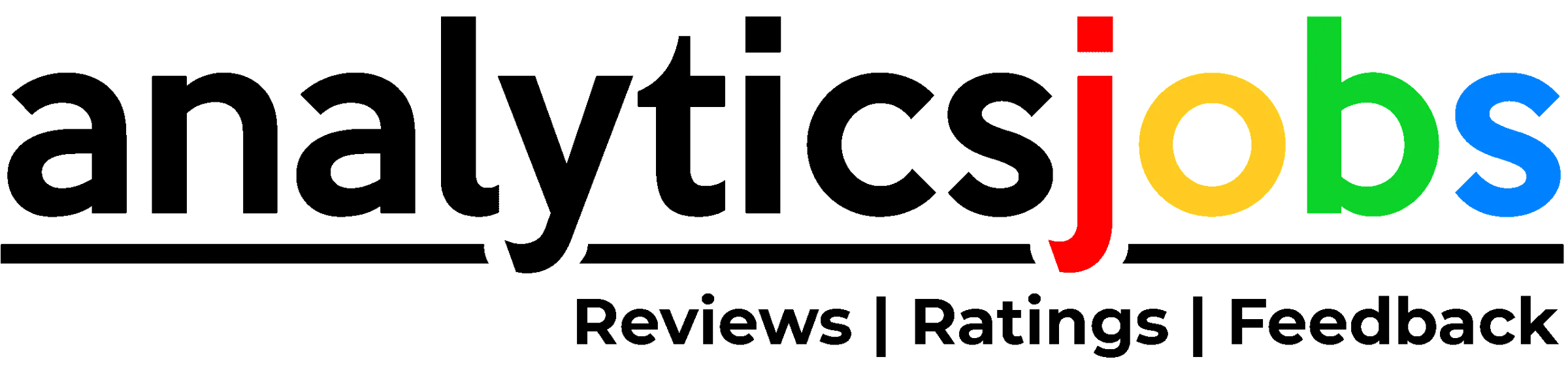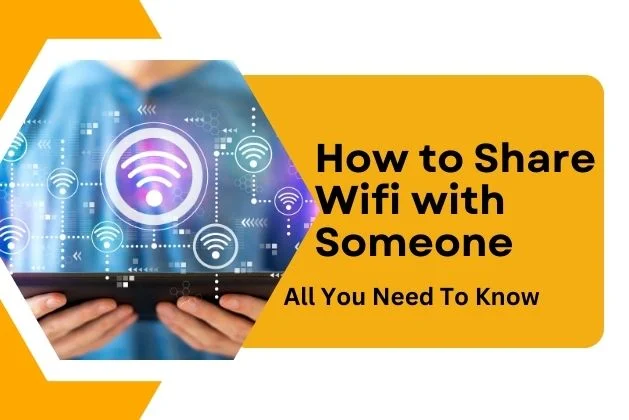Table of Contents
ToggleIntroduction
How to Share Wifi with Someone:- Being a gracious host involves more than just offering a cup of tea—it’s about ensuring your guests seamlessly navigate the digital landscape.
The ritual of sharing Wi-Fi, while well-intentioned, can sometimes become a comedic dance of password recitations and mistyped attempts.
We’ve all been there, insisting our guests must be typing it wrong, only to realize we’ve been chanting our email password like a techno mantra. It happens to the best of us.
Enter the savior of digital hospitality: the guest network. If your router has the foresight to offer this option (and we highly recommend it for the sake of a secure Wi-Fi haven), that’s the golden key you hand to your guests.
It’s the secret handshake of the digital realm, ensuring connectivity without the hassle of password charades.
So, whether you’re hosting friends, family, or even that neighbor who just popped by, here’s the tech-savvy guide on how to swiftly and effortlessly bestow Wi-Fi access across different devices.
Because being a good host isn’t just about the warmth of your welcome; it’s about ensuring a smooth journey through the interconnected world.
Read About: Fixed Point Representation
How to Share Wifi with Someone on iPhone, iPad, or Mac?
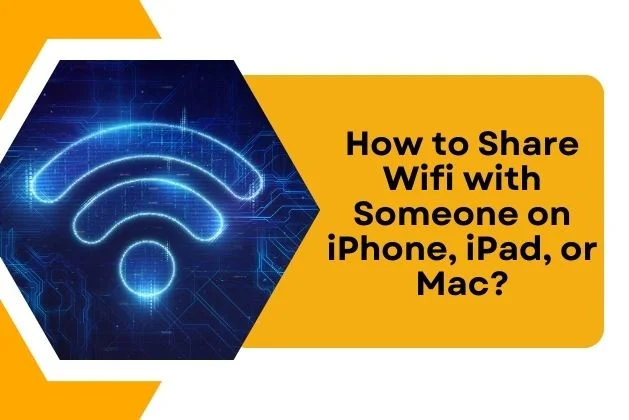
How to Share Wifi with Someone between Apple devices is a seamless endeavor, creating a digital connection that requires a place in each other’s Contacts.
Think of it as a techno RSVP—your visitor needs to be listed with their email address, and vice versa. Once you’ve RSVP’d digitally, ensure that both iPhones and iPads are flaunting the latest iOS attire, while Macs are decked out in macOS High Sierra or later.
Now, let theHow to Share Wifi with Someone:
Prep the Digital Stage How to Share Wifi with Someone:
Turn on Wi-Fi and Bluetooth on both devices.
Ensure Personal Hotspot is gracefully snoozing, and make sure your guest’s device is not only unlocked but also in close proximity.
Connect and Confirm How to Share Wifi with Someone:
Your device should be waltzing on the Wi-Fi network you’re ready to share.
If it’s a guest network, ensure you’re dancing on that one.
Meanwhile, have your guest gracefully select your Wi-Fi network from their list of available options.
The Pop-Up Prelude How to Share Wifi with Someone :
As if queuing up for a digital ballet, a pop-up message will grace your device, asking the all-important question: “Do you want to share your Wi-Fi password?”
The Digital Handshake How to Share Wifi with Someone :
With a tap on “Share Password” and a finale of “Done,” you’ve orchestrated a digital handshake that gracefully transfers the Wi-Fi password from your device to theirs.
And there you have it—an elegant exchange of Wi-Fi access, turning the choreography of password sharing into a ballet of digital connectivity.
It’s a performance where iPhones, iPads, and Macs pirouette seamlessly, ensuring that the dance through the realms of the internet is both graceful and password-free for your guests.
Also Read: Input Buffering in Compiler Design
How to Share Wifi with Someone on Android?
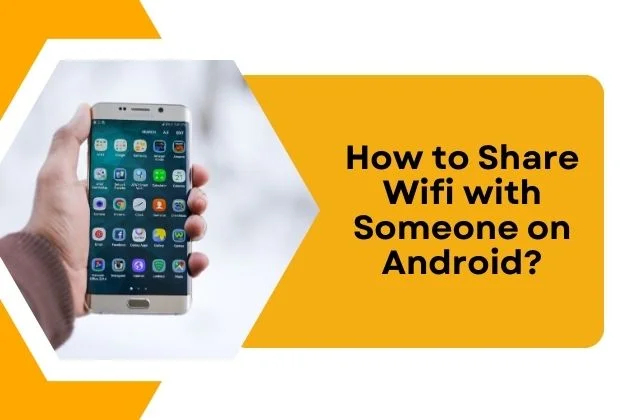
How to Share Wifi with Someone On Android devices running Android 10 or later, you can easily share Wi-Fi details using a QR code. Here’s how to do it:
Ensure that your Android device is connected to the Wi-Fi network you want to share.
Navigate to your device’s Settings.
Depending on your device, you might find “Network and Internet” or “Connections” in the Settings menu. Tap on it.
Select “Wi-Fi.”
Next to the Wi-Fi network you want to share, you’ll see a cog or settings icon. Tap on it.
Look for the Share icon on the right side of the screen. How to Share Wifi with Someone Tap it, and a QR code will appear.
You might need to authenticate this action for security purposes.
To allow your guest to connect, they can scan the QR code. Most phones, including iPhones, can scan QR codes using their default Camera app. If your guest has an Android phone, they should follow these steps:
Go to their device’s Settings.
Find “Connections” or “Network and Internet,” then tap “Wi-Fi.”
Scroll down to find “Add Network.” Next to it, there will be a QR code icon. Tap on it.
They can now quickly scan the QR code displayed on your device.
Scanning the QR code should automatically connect their device to the Wi-Fi network.
This method simplifies the process of How to Share Wifi with Someone Wi-Fi credentials with your guests, making it convenient and efficient.
How to Share Wifi with Someone on Windows?
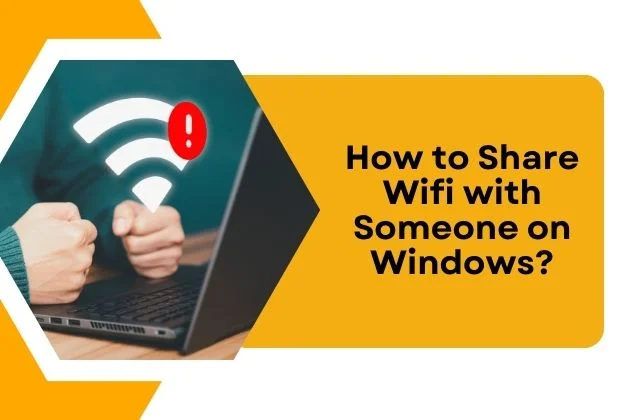
Microsoft previously offered a feature called Wi-Fi Sense, which allowed for the automatic sharing of Wi-Fi details with contacts.
However, this feature was discontinued due to security concerns. Unfortunately, there is no current built-in method for quickly and easily sharing a Wi-Fi password from a Windows device. Nevertheless, you can still find
How to Share Wifi with Someone on a Windows device by following these steps:
Click on the Windows icon in the bottom left corner of your screen.
Then, click on the Settings gear icon on the left-hand side.
In the Settings menu, select “Network & Internet.”
Ensure you are on the “Status” tab at the top left of the Network & Internet window.
Next, click on “Network and Sharing Center.”
In the Network and Sharing Center window, click on your network under “Connections.” It should be labeled as “Wi-Fi [your network name].”
Please note that this method won’t work if you’re connected via Ethernet.
A pop-up window will appear. In this window, select “Wireless Properties.”
Within the Wireless Properties window, go to the “Security” tab.
To reveal the Wi-Fi password, check the box labeled “Show characters” under the “Network security key.”
Now, you can share the password with your guest. They should select the correct network on their device and enter the password you found.
While there is no longer a seamless method for sharing Wi-Fi passwords directly from Windows, this process allows you to access and share the password when needed.
Conclusion
How to Share Wifi with Someone Wi-Fi is a gesture that extends beyond technology. It’s about ensuring that everyone in your space feels connected and welcome.
Whether you opt for the simplicity of a guest network, the dance of password recitation, or the elegance of QR code scanning, the key is to make the process as smooth and stress-free as possible.
In the grand tapestry of hosting, How to Share Wifi with Someone is a thread that weaves connectivity into the fabric of hospitality.
So, the next time you have guests, consider this guide as your roadmap to creating a digital haven where everyone feels at home in the virtual world. Happy Connection!
Frequently Asked Questions (FAQs)
Sharing Wi-Fi is a gesture of hospitality, providing your guests or visitors with seamless internet access. It’s a modern-day welcome, ensuring everyone feels connected and at home.
Consider creating a guest network if your router supports it. Alternatively, some routers allow you to generate a QR code for easy scanning by your guests.
Sharing your Wi-Fi selectively with certain devices is a useful way to control access to your network. To do this, you can use your router’s settings to set up MAC address filtering or create a guest network with a unique password. Here’s how you can share Wi-Fi selectively:
1. Enable MAC Address Filtering:
MAC (Media Access Control) address filtering allows you to specify which devices can access your Wi-Fi network based on their unique MAC addresses.
Access your router’s settings page by entering its IP address in a web browser. The IP address is often printed on the router or found in the manual.
Log in with your router’s admin credentials (usually found on the router or manual).
Look for the “MAC Filtering” or “Access Control” section. Enable MAC address filtering.
Add the MAC addresses of the devices you want to grant access to. You can usually find a device’s MAC address in its network settings.
Save your settings. Now, only the devices with approved MAC addresses can connect to your network.
While sharing your main Wi-Fi password is common, using a guest network adds an extra layer of security by isolating guest devices from your main network.
Access your router’s settings, usually via a web browser. Look for the “Guest Network” option and follow the on-screen instructions to set it up.
Absolutely. Wi-Fi sharing methods are usually device-agnostic. You can share passwords or connect devices, regardless of the operating system.
If a guest network isn’t an option, you may need to share your main Wi-Fi password. Consider using QR code generators for a more efficient sharing process.
For guest network sharing, devices often handle the connection process. If sharing the main password, consider using visual aids like QR codes or written instructions.
Some routers allow you to set bandwidth limits for devices on a guest network. Check your router’s settings for such options.
It’s advisable to change your Wi-Fi password periodically for security reasons. If you’ve shared it with guests, changing it after their visit is a good practice.